How to start trading on OctaTrader via web or the Octa Trading App
OctaTrader is the online trading platform we created specifically for the convenience of our traders. It is available via web browser and in the Octa Trading App for mobile devices.
Unlike MetaTrader 4 and 5, OctaTrader is fully web-based: you won't need to download any additional software to use it. You can simply open the OctaTrader web platform in your browser and start trading. If you have already signed in to your Octa profile, you won't need to log in to the web terminal. You can also access OctaTrader via the Octa Trading App on your mobile device.
We have prepared a short article to guide you through the main aspects of using OctaTrader via the web or the mobile app:
- how to open your OctaTrader account
- how to access the OctaTrader platform via the web and the mobile app
- how to manage orders and use various trading tools.
How to open your OctaTrader account
To use OctaTrader, you have to create an OctaTrader trading account. To do that, go to your profile on the Octa website and press Open New Account in the drop-down list of your active accounts. If you are using the Octa Trading App on your mobile device, open the Accounts tab at the bottom of the screen, and press the '+' button in the lower right corner.After that, choose OctaTrader as your trading platform, set up your account type (Demo or Real), and the leverage ratio. Proceed by clicking Create Account. You will see your login (account number) and will be able to make your first deposit to this account.
How to access the OctaTrader platform via the web and the mobile app
Unlike the MetaTrader platforms, OctaTrader doesn't need a separate login for you to start using it—you just have to be signed in to your Octa account.
In the web version, you can access the platform from your personal account: choose the OctaTrader trading account from the drop-down list of your active accounts and click Trade. The web terminal will open in a new tab of your browser.
In the Octa Trading App on your mobile device, open the Accounts tab, find the OctaTrader trading account you wish to use, and press Trade. You can also instantly switch between your trading accounts using the dropdown list in the sidebar.
Before you can start trading Forex, you need to make a deposit. We accept different payment methods for deposits and do not charge any fees. You can make a deposit through your Octa profile on our website or the Octa Trading App on your mobile device: to do that, go to the Accounts tab at the bottom of the screen, find the account you want to deposit to, and press Deposit.
How to use the essential tools of the OctaTrader web terminal
Chart window
The chart window indicates the current prices on the market. You will see the green Bid line and the red Ask line.On top of the chart window, you will also see a horizontal toolbar that allows you to switch between 9 different timeframes, change the type of the chart (bars, candles, line, etc.), and use various indicators.
On the left side of the chart window, you will see a vertical toolbar you can use to add the Fibonacci retracement, trend lines, and freehand drawings to the chart.
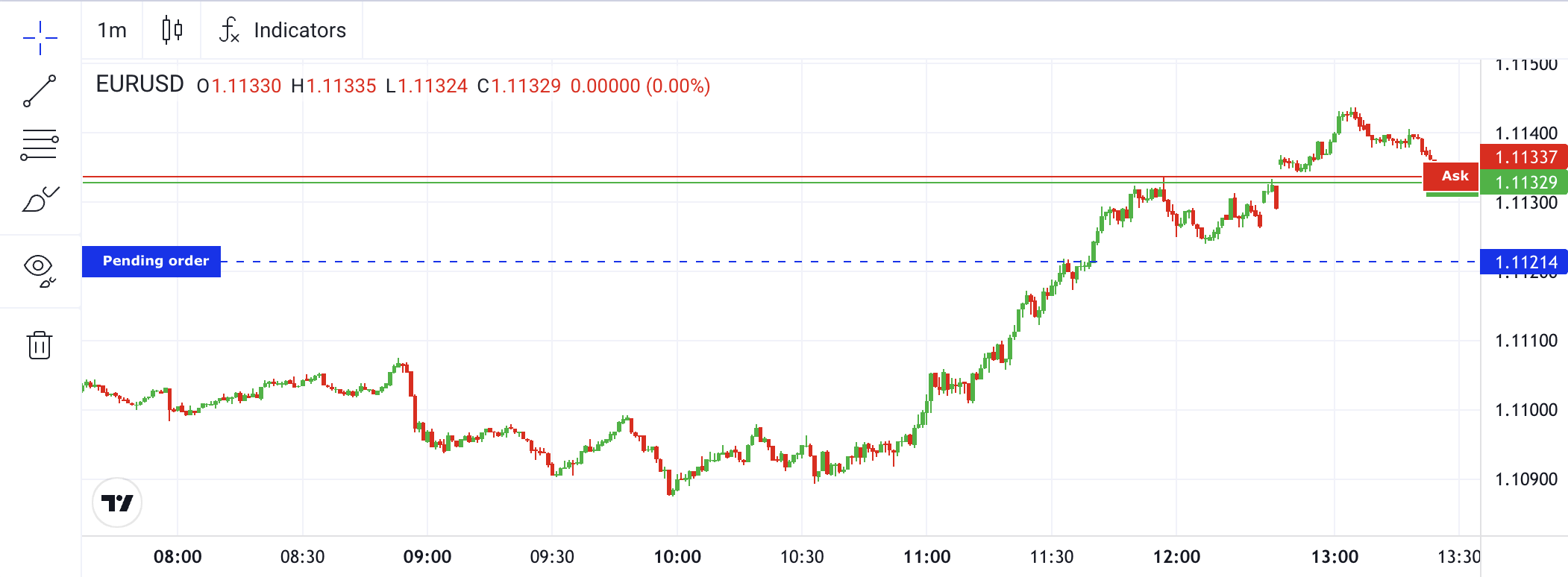
Market Watch
Market Watch is on the left side of your screen. It lists all the available trading instruments with actual Bid and Ask prices. The prices are measured up to five decimal places or one-tenth of a pip, depending on the asset. When you buy an asset, you pay its current Ask price, and you sell any asset for its Bid price.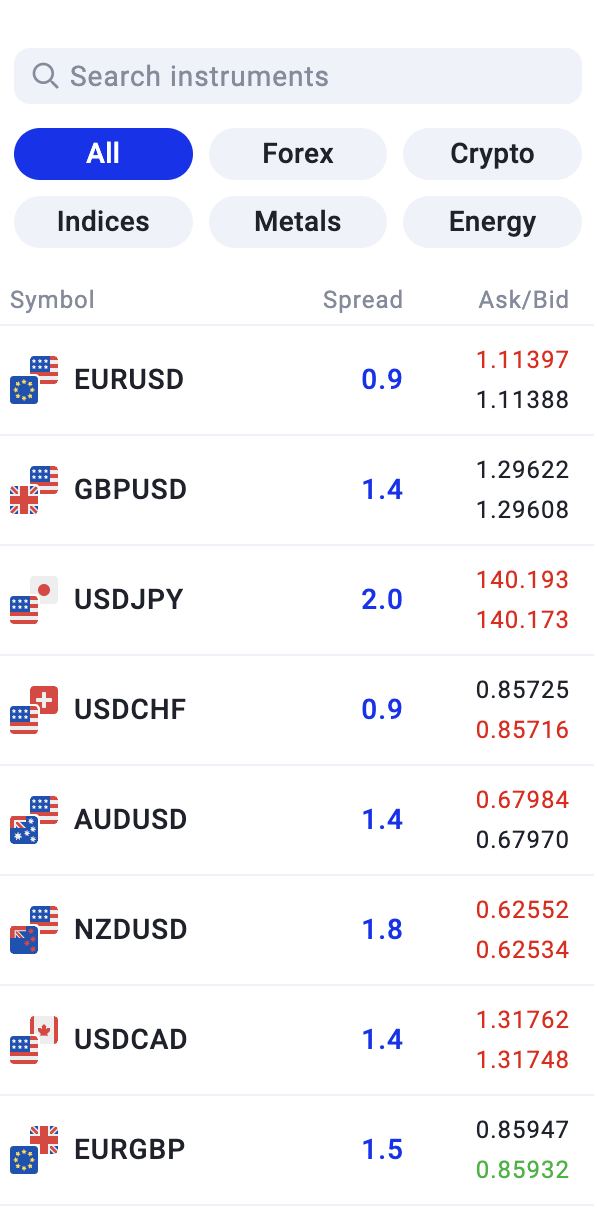
At the top of the section, there is a search bar you can use to find a certain instrument. You can also use the filters below it to choose different categories of assets: Forex, Crypto, Indices, Metals, and Energy.
To open an order, select an instrument, set the number of lots and press Sell or Buy. You can press Pending Order to set the opening price level for your order before pressing Sell or Buy. The pending order will then appear and will open automatically when the asset price reaches the set level.
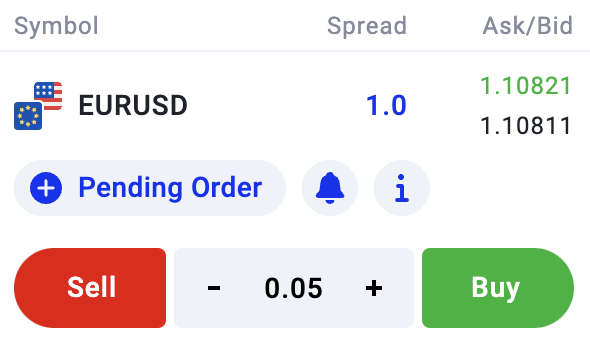
You can also set a price alert for any asset: select the instrument, press the bell button, and set the price value you want to be notified about. This way, you will instantly know when the asset's price reaches the set level.
How Stop Loss and Take Profit work
Stop Loss and Take Profit are additional settings that specify when you want your order to be closed. At a Stop Loss level, we automatically close your position to limit your losses when the market moves against your expectations. At a Take Profit level, we close the trade to lock in your profits.Stop loss and take profit are crucial tools for every Forex trader. With them, you can close your positions timely even when away from your trading platform and act more rationally. However, you should not place these levels at random—consult with the profit calculator and other analytical tools by Octa.
You can set or change Stop Loss and Take Profit levels for an open order at any time. On the OctaTrader web platform, go to the Orders window, select an open order, and the Edit Order menu will appear on the left side of the screen. There, you will see the Take Profit and Stop Loss buttons: click either of them twice to enter preferred values, then click Set and Confirm Changes to save the selected levels.
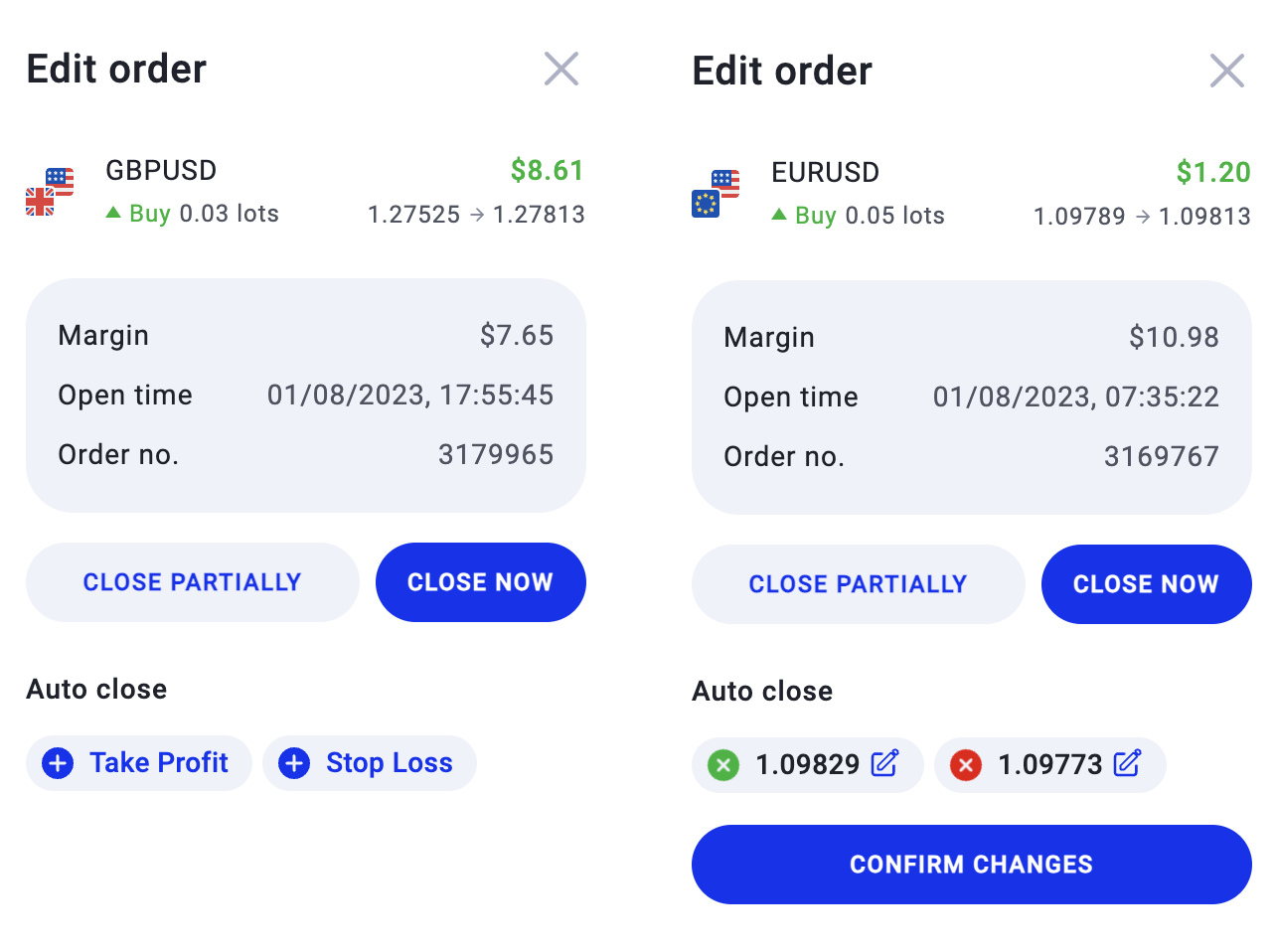
To set Stop Loss and Take Profit levels in the app, select the Orders tab at the bottom of the screen, find the order you want to set the auto close levels for, press the Edit icon, set the number of lots if you want to close partially, and press Modify Order.
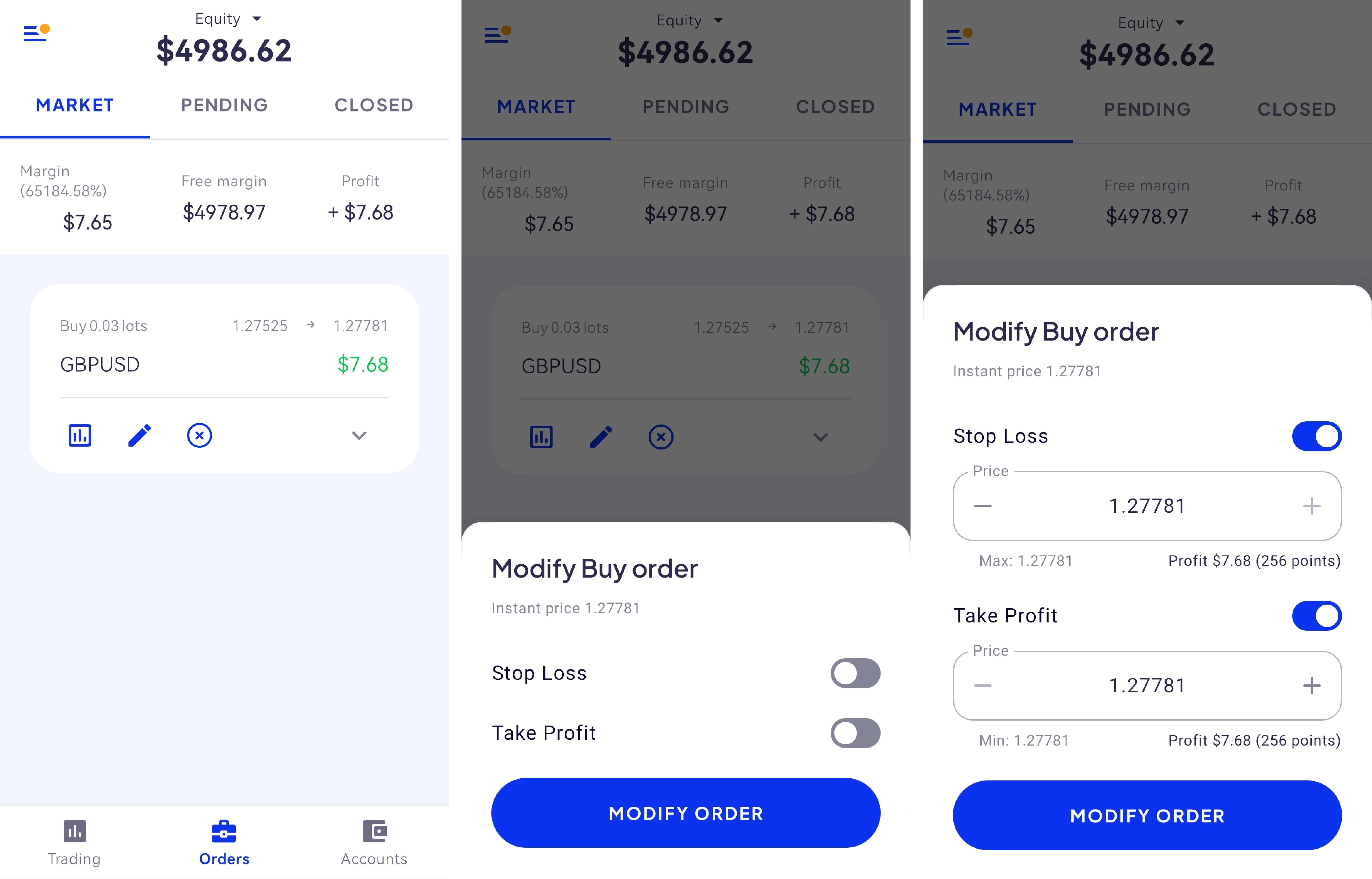
How to use OctaTrader indicators
OctaTrader web terminal has various built-in analytical tools for technical analysis. To add a new technical indicator, just go to Indicators and pick the one you want to use. You will see the number of active indicators in the upper left corner of the chart window. If you click this number, the list of indicators will appear. To customise, hide, or remove an indicator, click on the three dots icon next to its name. To remove all indicators, click the arrow next to the trash bin icon and choose Remove Indicators.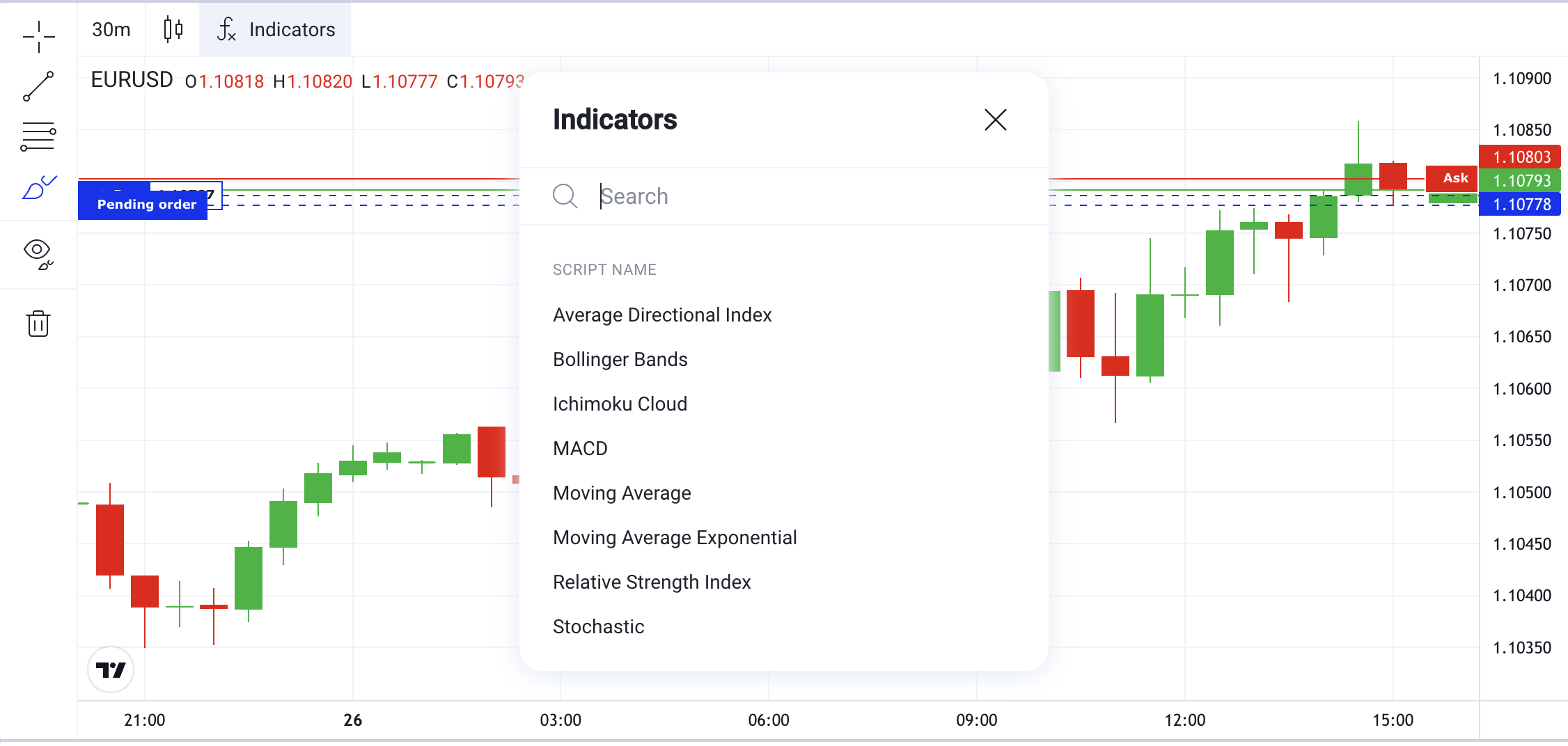
How to close an order on OctaTrader
To close an order on the OctaTrader web platform, select it in the Orders section at the bottom of the screen. The Edit Order menu will appear in the left window; press Close Now to close your order altogether, or press Close Partially, input the number of lots you want to close, and press Confirm Partial Close.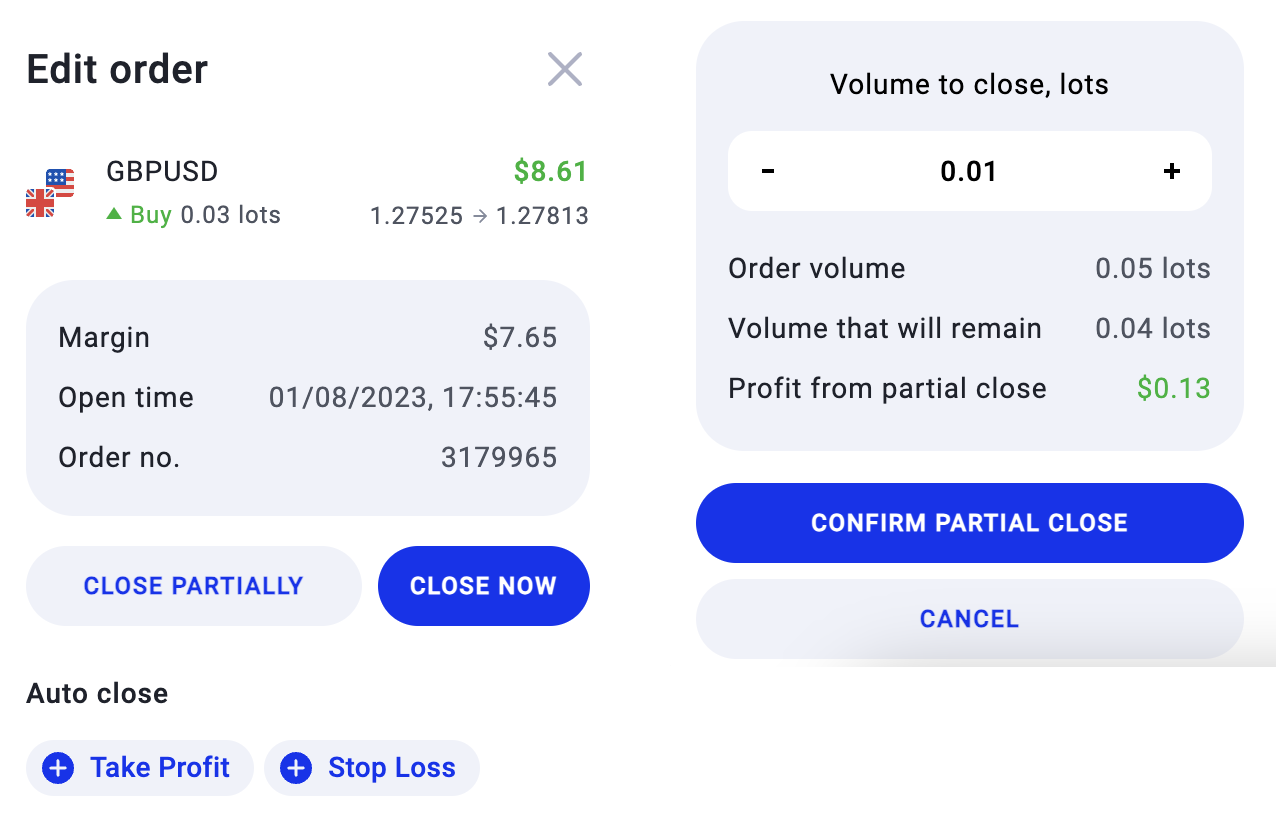
To close an order in the app, select the Orders tab at the bottom of the screen, find the order you want to close, press the Close icon (with a circled 'x'), set the number of lots if you want to close partially, and press Close.
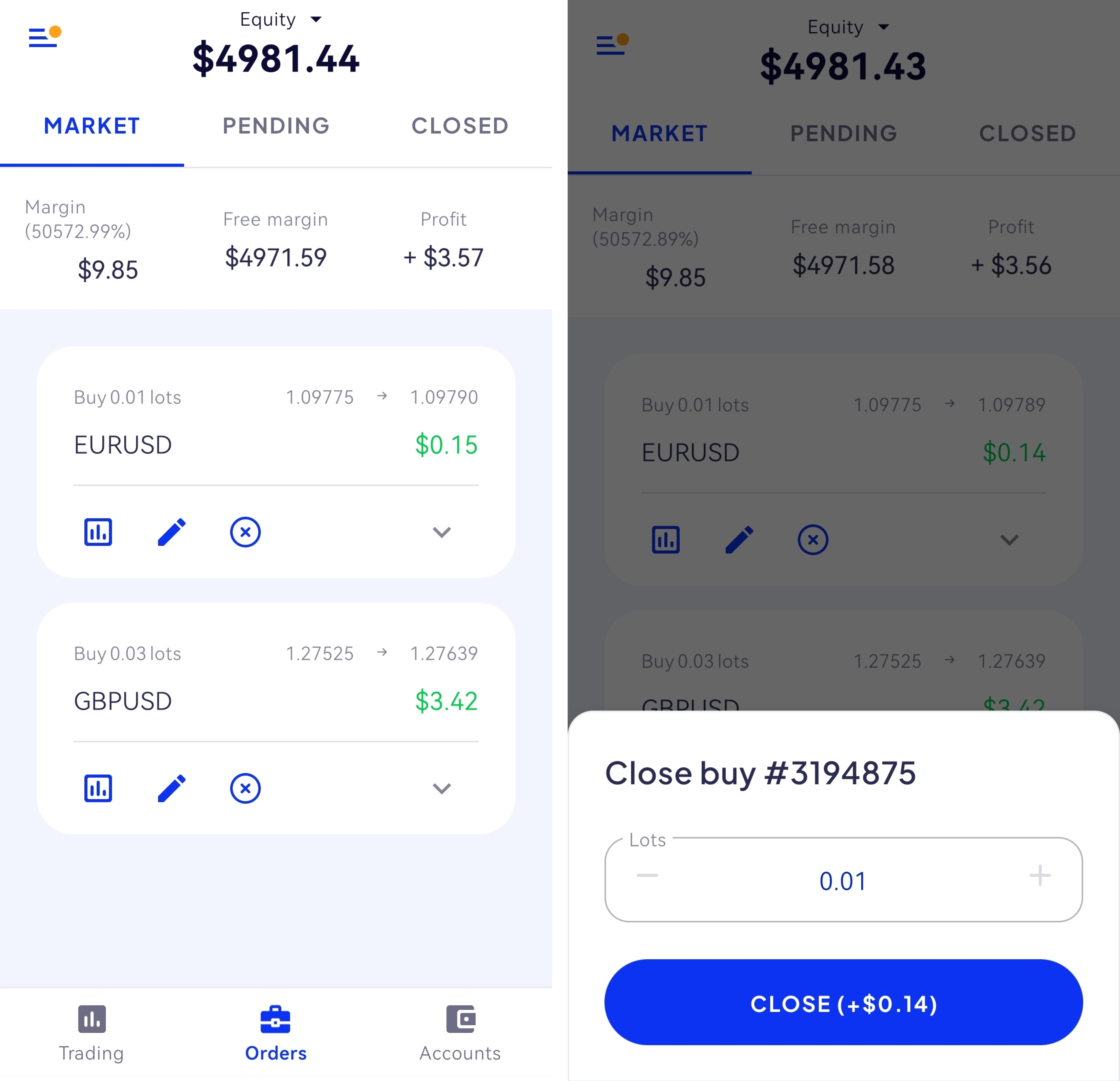
How to use Octa Forex trading tools
We feature various tools to help you trade more successfully. If you prefer fundamental analysis, use our economic calendar to learn about upcoming financial events and follow our Trading News. There is also the main trading tools page with all the key information about the market in one place.How to use profit and trading calculators
You can use Octa Forex profit calculator to define the potential profit or loss for any order. With various outcomes calculated, you can decide how many lots you wish to trade and place your stop loss and take profit levels accordingly. Please note that the calculator does not guarantee your profit.Link Octa Forex profit calculator with leverage by using Octa Forex margin calculator. Use it to learn the margin required to open a certain order or the optimal lot size. It is also essential for risk management since you can use the calculator to balance risks with profits and set your leverage to trade Forex.





